Creating a mapping profile
A mapping profile is used to map private addresses/ports to public addresses/ports.
NOTE: If your project includes a Network Address Translation (NAT) segment, the auto-arrange feature should not be selected until you apply a mapping profile.
To create a mapping profile:
1. From the MSA project window, click Analysis Options to display the Multi-Segment Analysis Options dialog.
2. Click inside the box in the Mapping Profile column for the desired segment. A popup menu appears.
3. Select . The Mapping Profile dialog appears.
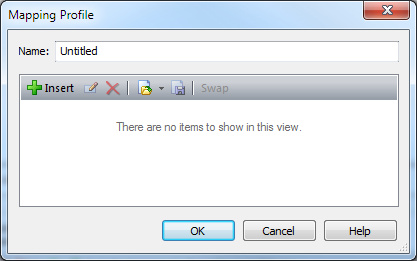
4. Complete the Mapping Profile dialog:
• Name: Type a name for the profile.
• Insert: Click to display Address/Port Mapping dialog. Complete the dialog.
• Edit: Click to edit a selected mapping. The Address/Port Mapping dialog appears. Complete the dialog.
• Delete: Click to delete a selected mapping.
• Import: Click to import an MSA mapping file (*.xml).
• Export: Click to export a mapping profile to an MSA mapping file (*.xml).
• Swap: Click to swap directions of a selected mapping.
5. Click .